Picture Quality Notice (and HD pics!):
Due to the amount of pictures I uploaded, they are of lowmedium quality. Click the "[i]" in the top left corner of a picture, then click "original file: (3072x2304) 1 MB" to see the high quality HD pictures!
«
ESD
Read the section on Electrostatic Discharge and always take ESD precautions. Remember, if you can feel a static shock its probably close to 3000 volts. Some ICs can be affected by as little as 30 volts.
You want to make sure you have what you need. Your wrist strap is attached to the computer, you don't want to have to run to the other side of the room or to another room to get something. Forget about the strap and your computer may follow you.

 Disassembling the Computer
Disassembling the Computer
It's Not a Race
If you are familiar with the procedure of disassembling a computer, then you can skip this section. If you are a beginner and actually want to learn something, then document well, and learn or re-affirm your knowledge about everything you see inside. Given a screwdriver, a 10-year old could probably have the computer apart in a half-hour or so. If you're using this section as a lab or learning assignment, and you have your computer apart in the same time as a 10-year old, then that's the level you'll be at. But if you take a slow relaxed approach, discuss, question and research each component as it's removed, you'll learn alot. Read the sections on What's Inside and What You See, fall back on your own knowledge, use the Internet, your books and resource material. It's impossible to retain all the information, so one of the most important computer skills you can learn is how to research and use your resources to find what you need. Here's an example of some questions to think about or discuss as you proceed:
- Should I document everything I do or everything I remove?
- Am I taking the best ESD precautions available to me right now.
- When you remove an expansion card what kind of card is it? What kind of expansion slot did it come from? How many bits wide is that slot? What is the bus speed? What does the card do? If there's any wires attached to the card, what's the other end attached to and what are the wires or cables for. What kind of port is on the end of the card?
- When removing a drive, what kind of drive is it? Is there information documented right on the drive itself? What kind of power connector does it use? Are there jumper settings on the drive? What for? Are any drives connected together or do they all have their own cable? Does it matter which cable I hook up when I reassemble? What are some of the things I know about this particular type of drive?
- When removing wires or cables, what are the cables for? Which connectors are actually being used and what could the other ones be for? Are they following the pin-1 rule? Is pin-1 actually designated on the device the cable is attached to? Is it designated in more than one way?
- Am I still taking proper ESD precautions and is my antistatic strap still hooked up?
- Look at the motherboard again when there's not so much in the way. Can you point out the CPU? How about the BIOS chip, the battery, cache RAM, keyboard connector? Is it an AT, Baby AT, or ATX format? Is there a math coprocessor? Where is it? Is the system memory supplied on SIMMs or DIMMs? How many pins on the memory module? How many memory slots are thee for each bank of system memory? Is the CPU installed in a ZIF socket or a friction socket? Are there any jumpers on the motherboard? Is there any information silk-screened on the board itself?
ESD
Read the section on Electrostatic Discharge and always take ESD precautions. Remember, if you can feel a static shock its probably close to 3000 volts. Some ICs can be affected by as little as 30 volts.
- Always use an antistatic wrist strap.
- Keep a supply of antistatic bags to place components in as they are removed.
- Leaving the computer plugged in is a recommended procedure. However, make sure it's switched off and remember that the cable going to the remote switch on the front of the case carries AC current at house voltage. Also, ATX motherboards have power to them all the time, even when the switch is off. Before beginning to remove a power supply or an ATX motherboard, always make sure your computer is unplugged.
You want to make sure you have what you need. Your wrist strap is attached to the computer, you don't want to have to run to the other side of the room or to another room to get something. Forget about the strap and your computer may follow you.
- Have a pen and paper ready. Documentation is real important. After you've changed a few jumpers or removed or replaced a few cables and cards, you probably will have to put some back the way they were. If you have documentation, putting things back together can be a simple reverse process. This is true of software troubleshooting as well.
- Make sure you have the tools you need and they're all close by and handy.
- Be sure to have a container to keep the screws in so you have them when you want to put things back together.
- Make sure you have the resource material, drivers or software that you may need.
- If possible, enter the CMOS setup and record the information available. At least record the floppy and hard drive configuration and any settings that may be different from the default. You want to be careful not to remove the battery and lose these settings, but stuff happens.
- Disassembly is major surgery, do a full backup of the system. Programs that you have the original disks for can always be replaced, but any upgrades for those programs and any programs that have been downloaded from the Internet may or may not still be available. Bookmarks, e-mail addresses, phone and fax numbers, dial-up connections, DNS settings and networking protocols can be a real pain to replace. Even the best technicians cannot guarantee your data, so back it up. Also, in Windows9x, all the IRQ, I/O addresses, and DMA settings can be found (and printed) from the Device Manager in Control Panel. In Windows98 check out Start/Programs/Accessories/System Tools/System Information.
- Close all programs, shut down Windows, and turn off your computer. Then remove the cables from the back of the case.
- One other thing: you have to use a little common sense. Don't necessarily follow this information to the letter, it's only meant to be a guide. If you think it would be easier to remove some expansion cards before removing the drive bay, then do it. If you can better access the data cables after the drive is out, then do it that way. If it would be easier to disconnect the power cables and remove the power supply before accessing DIMMs or SIMMs …..
I think you get the point.

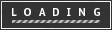
কোন মন্তব্য নেই:
একটি মন্তব্য পোস্ট করুন